How to install macOS Ventura
macOS makes installing new versions easy. You can use your Mac while the new software is downloading, however, you won’t be able to use your Mac while it is installing. Sometimes, this can take a while, so make sure you set aside time for the process to finish. In order to install Ventura, you should have at least 20-30GB of space available. In order to install the latest macOS on your computer:
- Open System Preferences. You can go to the Apple menu and click on System Preferences.

- Click on Software Update. It will check if the upgrade is available.
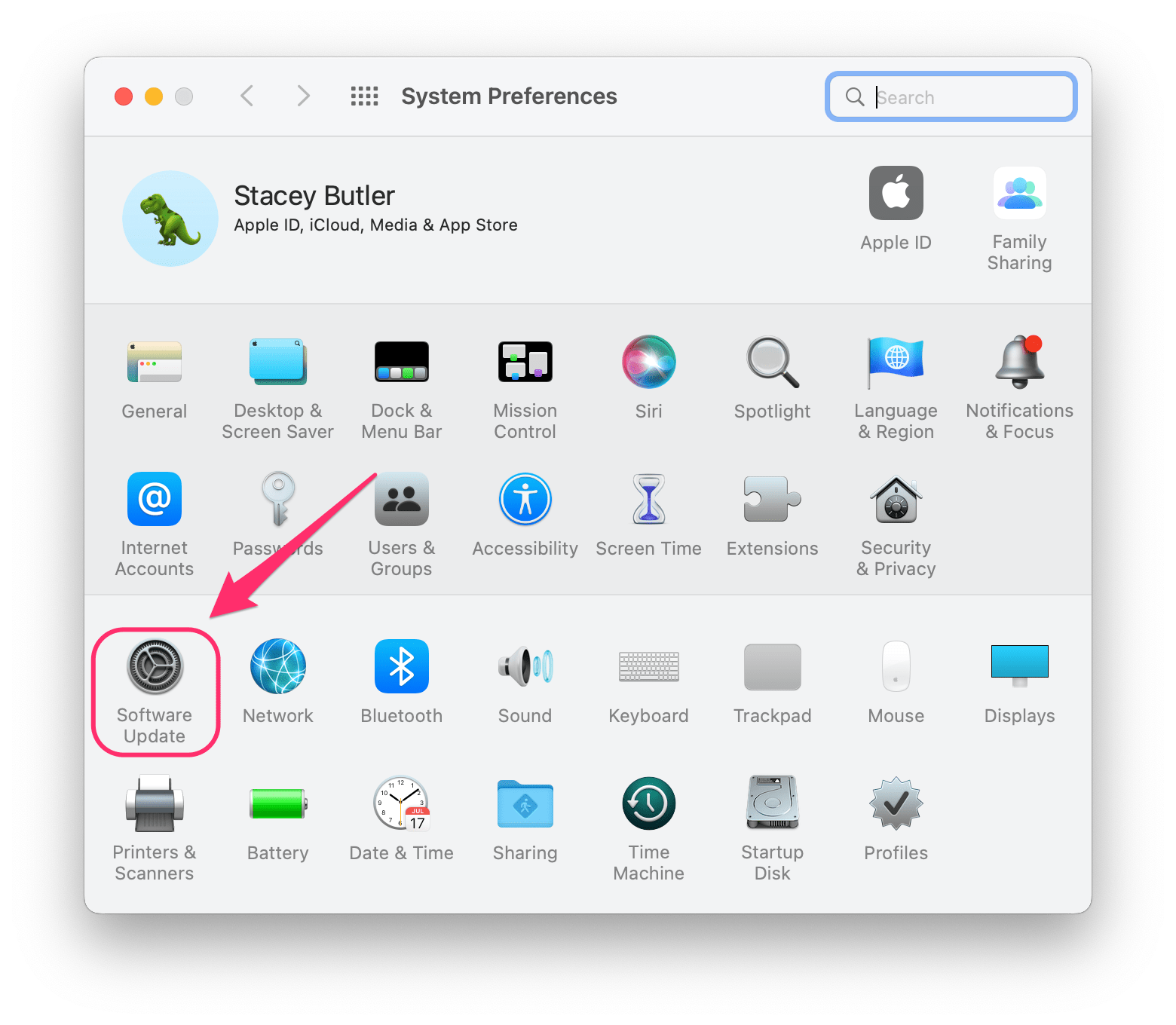
- Next to macOS Ventura, you should see an Upgrade Now button. Click on it.

- Enter your user (admin) password if requested.
- When you see the Software License Agreement, click on Agree.
- macOS Ventura will be downloaded to your Mac. This usually only takes a few minutes. After that, you will see “Preparing macOS Ventura 13.3…” which will take a little longer.

- After the update is finished preparing, you should see a notification about your Mac restarting (automatically). Wait for the process to finish, then you can begin using your Mac again.
