Be on the course you want to add the link to your navigation bar.
Click "Settings"

Click "Apps"

Click "Link to LTI tools.See some LTI tools that work great with Canvas."

You will be sent into the EDU AppIn the search box do a lookup for Redirect Tool. Select the Redirect Tool app.

In the URL Redirect box, type in the link you would want to appear on your navigation bar. Click the "Enable Course Navigation" field.

On the Configuration URL box below, you will highlight the contents and copy the URL.
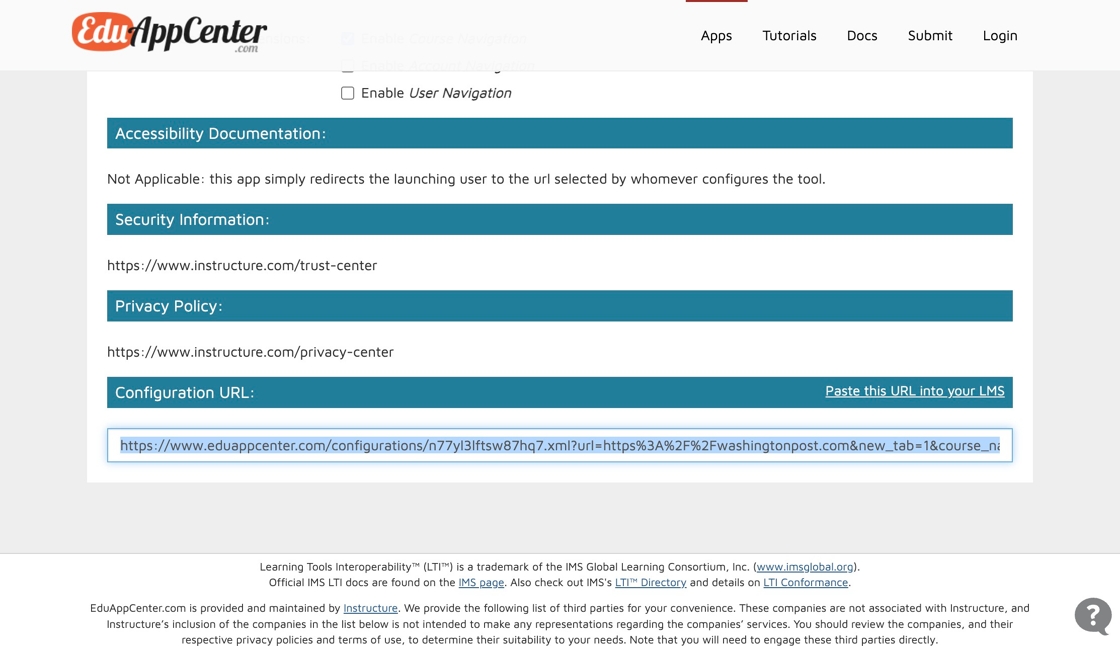
Go back to your Course - Settings - Apps and click "View App Configuration".

8. Click "Add App"

Change the "Configuration Type" to "By URL" option.

Give the App a Name and paste the URL in the "Config URL" box. Then click "Submit".

Click "Yes, Install Tool". You can ignore the warning about the tool already being installed.

Once you return to the course you should see the URL link now available in the navigation bar.

