- Sign in to the Zoom desktop app.

2. Click the Phone tab.
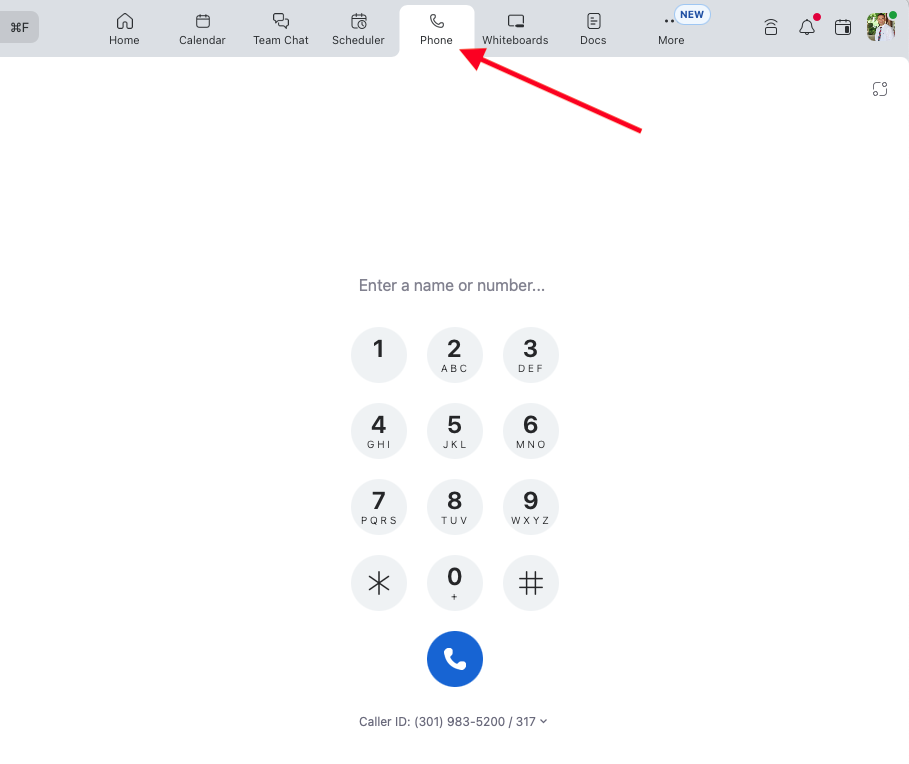
3. Click the Fax tab.
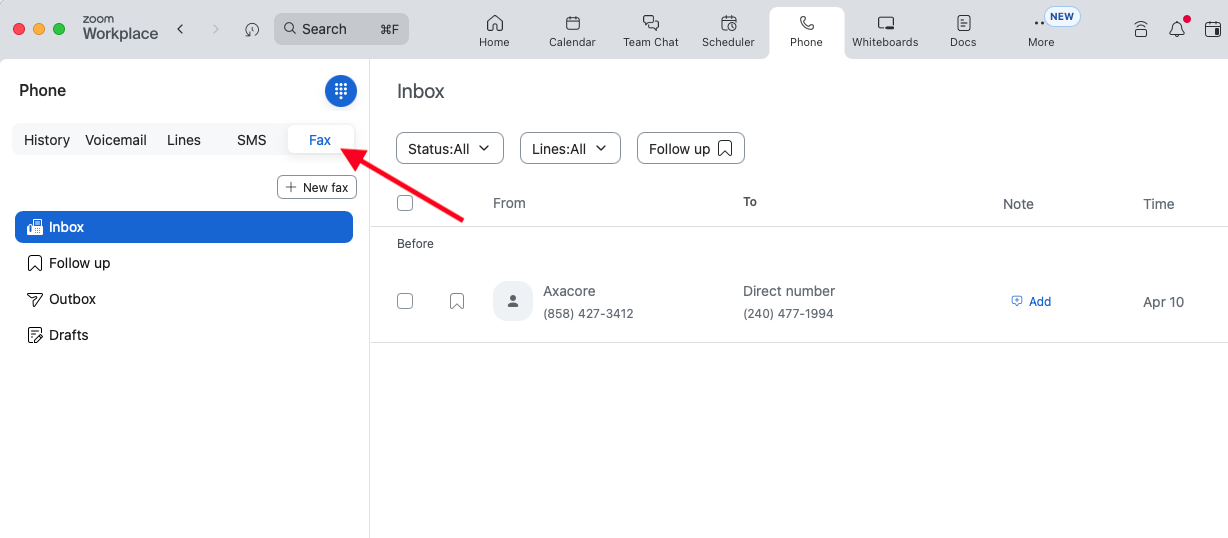
4. In the navigation menu, click from the following tabs to navigate Online Fax:
- Inbox

- Follow up

- Outbox

- Drafts

View the Inbox tab
- Access the Inbox tab on the Zoom desktop app.
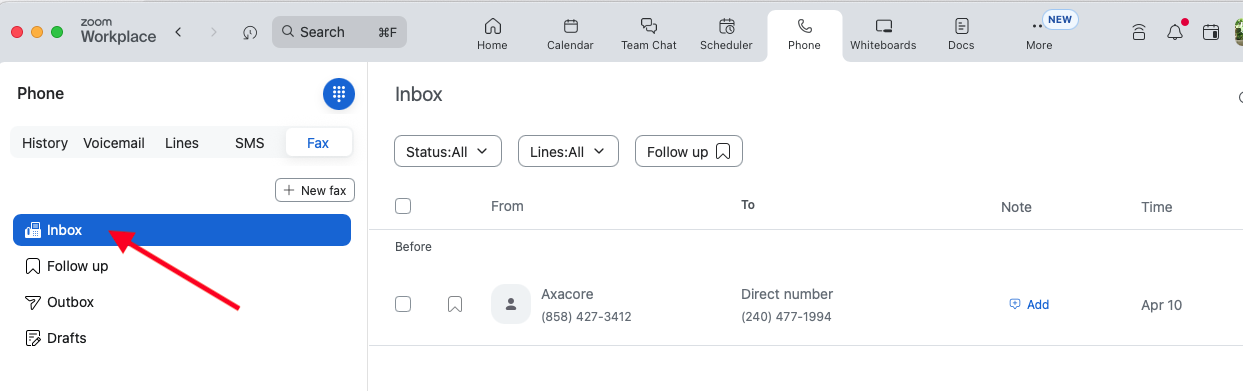
- View the following information in the inbox:
- From: Displays the name and/or number of the sender.
Note: Phone numbers and location are only displayed for external contacts. - To: Displays the name and/or number where the fax was sent.
- Attachment: Displays the PDF file type and number of pages. Clicking the fax will display the PDF details, where you can download, zoom in/out, share, or edit the PDF.
Note: Hover your cursor over the attachment to view a preview of the PDF. - Time: Displays the date and time the fax was received in the inbox.
- From: Displays the name and/or number of the sender.
- Hover your cursor over the fax you want to manage, then click from the following actions:
- Click the download button
 to download the fax. After the fax downloads, click the folder icon
to download the fax. After the fax downloads, click the folder icon  to view the fax PDF.
to view the fax PDF. - Click the ellipsis
 to see the following quick-actions: Note: These actions will depend on whether you sent or received the fax.
to see the following quick-actions: Note: These actions will depend on whether you sent or received the fax.
- Phone call
 : Call the contact.
: Call the contact. - Send text messages
 : Send the contact a text message.
: Send the contact a text message. - Mark as read /Mark as unread
 : Mark the fax as read/unread.
: Mark the fax as read/unread. - Copy number
 : Copy the contact number.
: Copy the contact number. - Delete
 : Delete the fax.
: Delete the fax.
- Phone call
- Click the download button
View fax details
- Access the Inbox tab on the Zoom desktop app.
- Click a fax you want to view.
The fax details will be displayed. - With the fax fully open, use the following Actions available next to the contact information:
- To the right of the contact's phone number, click the copy icon
 to copy the number.
to copy the number. - Click the phone icon
 to call the contact number.
to call the contact number. - Click the message icon
 to send the contact number a message.
to send the contact number a message.
- To the right of the contact's phone number, click the copy icon
- With the fax fully open, use the following available actions above the fax body:
Note: These actions will depend on whether you sent or received the fax.
- Download
 : Download the fax. Note: You can also hover your cursor over the fax preview and click the download icon
: Download the fax. Note: You can also hover your cursor over the fax preview and click the download icon  to download the PDF.
to download the PDF. - Mark as unread
 : Mark the fax as unread.
: Mark the fax as unread. - Mark as Follow up
 : Mark the faxes as a follow-up.
: Mark the faxes as a follow-up. - Delete
 : Delete the fax.
: Delete the fax.
- Download
- Under the fax body, use the toolbar to scroll through pages and zoom in/out.
How to send fax:
Note: You cannot create a fax without a direct number. Please reach out to your admin.
- Access Online Fax on the Zoom desktop app.
- In the top-right corner of the left navigation menu, click the add button
 A pop-up window will appear.
A pop-up window will appear. - In the window, enter the information for the fax:
- To: Select a contact or enter a fax number. After adding the contact or phone number, press Enter.
Note: You can add up to 50 recipients. - From: Click the dropdown and select the fax number you want to send the fax from.
- Attachment: Click to upload or drop a local file.
Note: The acceptable file format is PDF, up to 50 MB.- Use the six dots
 by each attachment to change the attachment order.
by each attachment to change the attachment order. - To the right of an attachment, click the
 icon to remove the attachment.
icon to remove the attachment.
- Use the six dots
- To: Select a contact or enter a fax number. After adding the contact or phone number, press Enter.
- (Optional) In the bottom-left corner, click Save as draft.
The fax will be saved as a draft. - Click Send.
