Adobe applications – installation guide
1) Open SAES Self Service (Applications folder)
2) Install “Adobe Creative Cloud”
3) In the Applications folder open the Adobe Creative Cloud folder and launch Adobe Creative Cloud
4) Enter your email address then click “Sign in” – NO NEED TO ENTER PASSWORD


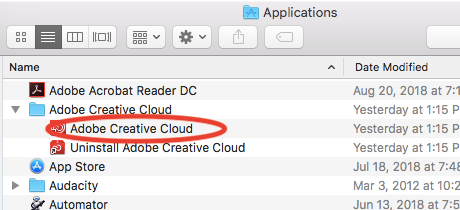

5) SOME of you get this screen: if so, choose Enterprise ID

6) EVERYONE gets this screen: enter your email

7) Enter your user name, check the “Remember me” box, then click “Next”

8) Enter your password
9) Adobe Creative Cloud opens. Click the “Apps” tab and install whichever app you need

